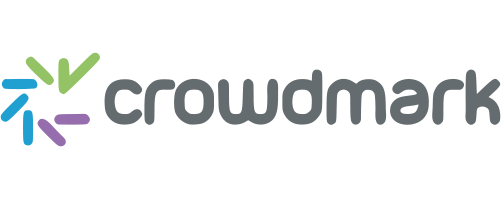
Crowdmark
Crowdmark is an online collaborative grading and analytics platform that helps educators, working alone or in teams, to more effectively evaluate student work. The platform allows for easy distribution and collection of student work, offers tools for the assembly and management of grading teams, and provides an online workflow that streamlines grading and the delivery of rich feedback to students. Crowdmark also features a full integration with onQ, Queen's University's enterprise learning management system, allowing for courses and classlists to be seamlessly imported to Crowdmark, and for grades to be exported back to onQ.
Benefits:
- Save Time: Assignments and tests can be graded by several markers concurrently, greatly reducing turnaround time, especially in large courses
- Improved Feedback: Easy-to-use grading interface allows for providing rich, formative feedback directly on students' work, supporting students' understanding of errors
- Academic Integrity: Scans of assignments and exams are preserved, supporting re-grade requests; grading is also done blind to student identities, reducing implicit grading bias
- Eco-friendly: Paperless workflow for distributing, collecting, grading and returning assignments
Getting Started with Crowdmark
The following instructions provide guidance for signing in to Crowdmark.
For support with using Crowdmark, please visit the Crowdmark Help Center, including a guide for using the integration with onQ (note that Crowdmark uses the name 'Brightspace', the proprietary name of the learning management system onQ uses).
Signing In
Due to its integration with onQ, Crowdmark uses the onQ sign-in process - this simply means you will sign in with your standard Queen's NetID and password. Even if you are not an active onQ user, you will have an onQ account that is recognized and authorized for signing in to Crowdmark.
- Navigate to the Crowdmark sign-in page at https://app.crowdmark.com/sign-in and select Queen's University from the dropdown menu.
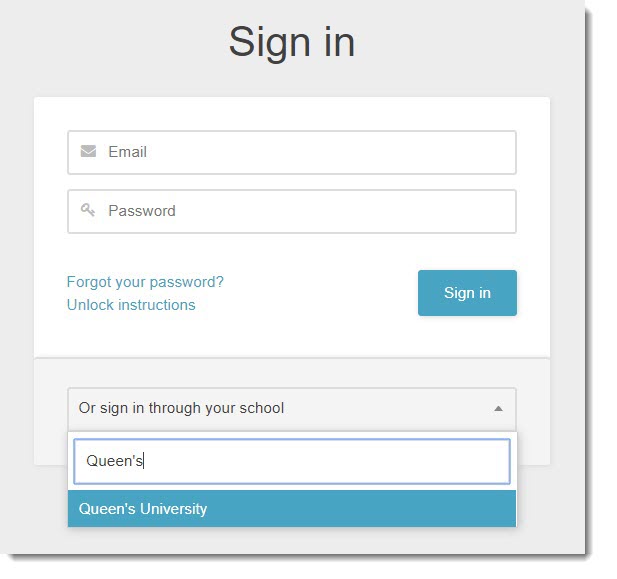
- Select the 'Sign in with onQ' button - you will be redirected to the Queen's Single Sign-On page, where you should use your Queen's NetID and password.
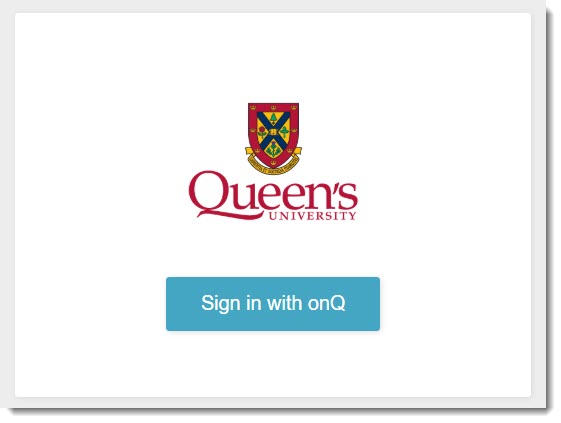
- If this is your first time signing in to Crowdmark with onQ, you will need to confirm that you’d like to give Crowdmark permission to connect to your onQ account. Check “Do not ask me again for this application” if you’d like to skip this step the next time you log in, then select 'Continue'.

- If this is your first time signing in to Crowdmark, you will be redirected to a Crowdmark 'Welcome' page - enter your email address and select 'Next'.
If you don't already have a Crowdmark account, an account will be created automatically for you and a verification email will be sent to you.
- You are now signed in to Crowdmark.
