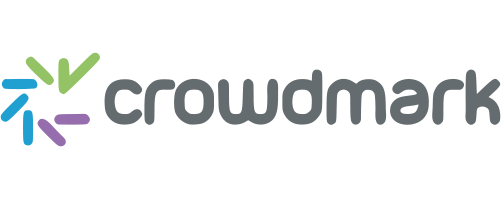
Crowdmark
Crowdmark is an online collaborative grading and analytics platform that helps educators, working alone or in teams, to more effectively evaluate student work. The platform allows for easy distribution and collection of student work, offers tools for the assembly and management of grading teams, and provides an online workflow that streamlines grading and the delivery of rich feedback to students. Crowdmark also features a full integration with onQ, Queen's University's enterprise learning management system, allowing for courses and classlists to be seamlessly imported to Crowdmark, and for grades to be exported back to onQ.
Benefits:
- Save Time: Assignments and tests can be graded by several markers concurrently, greatly reducing turnaround time, especially in large courses
- Improved Feedback: Easy-to-use grading interface allows for providing rich, formative feedback directly on students' work, supporting students' understanding of errors
- Academic Integrity: Scans of assignments and exams are preserved, supporting re-grade requests; grading is also done blind to student identities, reducing implicit grading bias
- Eco-friendly: Paperless workflow for distributing, collecting, grading and returning assignments
Getting Started
In most cases, you will access Crowdmark for the first time when an instructor distributes an assignment to you through the tool - this will trigger an automatic email to you, asking you to claim your account, as described in the instructions that follow.
For all other general support, please consult Crowdmark's Support for Students.
Claiming your Account
The following video provides instructions for how to claim your Crowdmark account:
- You will receive an email from 'Crowdmark Mailer', inviting you to sign in to access an assignment - click the button to proceed.
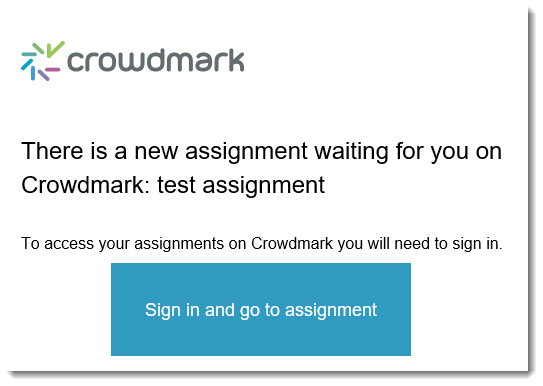
- You will be taken to a screen indicating that a Crowdmark account has been created for you based on your instructor enrolling you in a course within the tool. Select the 'Claim my account' button to proceed.
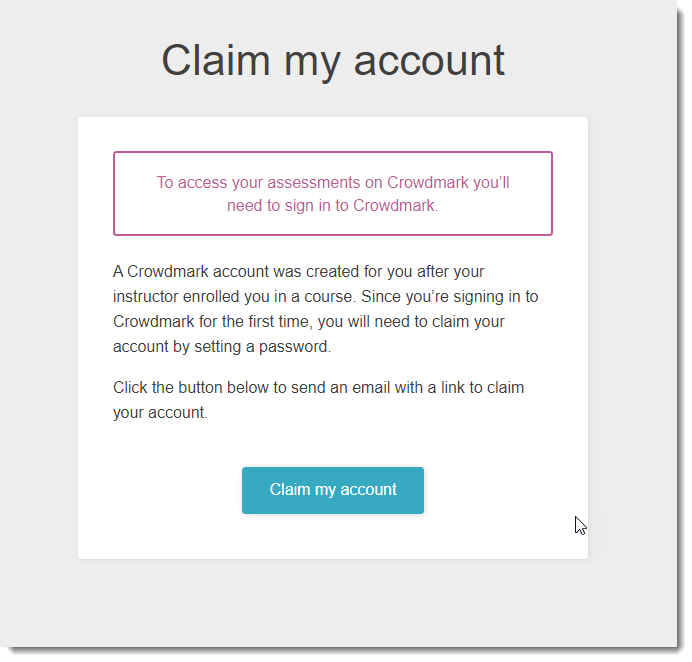
- You will receive an email from 'Crowdmark Mailer', inviting you to claim your account - click the 'Claim my account' button to proceed.
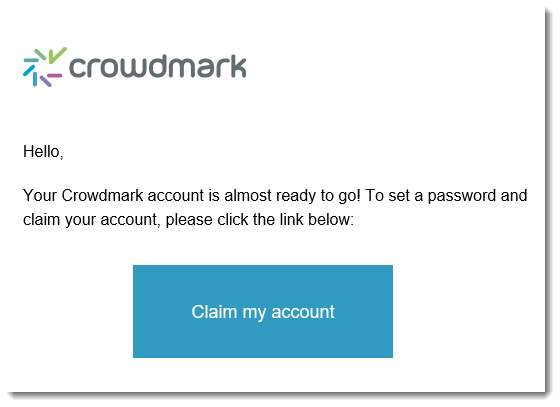
- You will be taken to a screen to confirm your name and password - it is recommended you use your Queen's password. Check the Terms of Service box and select the Claim my account button to proceed.
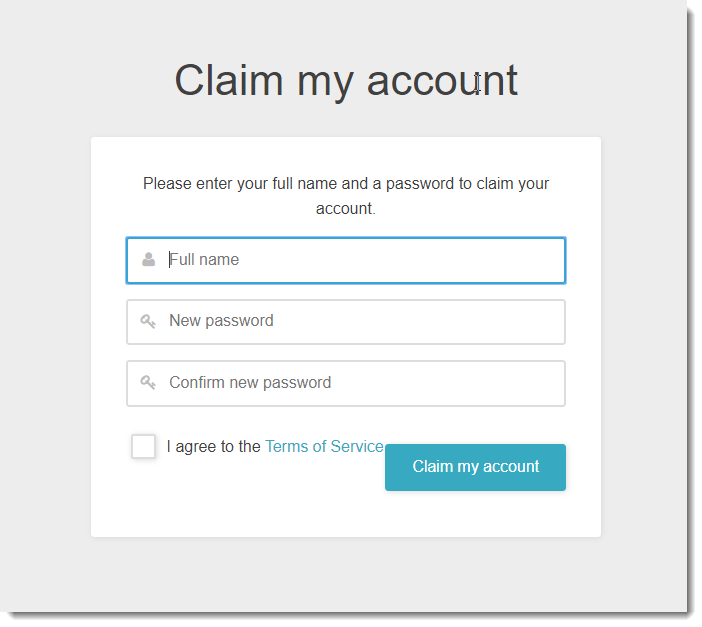
- You will now be in Crowdmark and will be viewing the assignment assigned to you.
