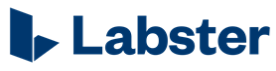
Labster provides fully interactive virtual lab simulations, based on mathematical algorithms that support open-ended investigations. These investigations incorporate gamification elements such as an immersive 3D universe, storytelling and a scoring system, which stimulates students’ natural curiosity and highlights the connection between science and the real world. In a virtual lab, students work through real-life case stories, interact with lab equipment, perform experiments, and learn with theory and quiz questions.
Labster also features a full integration with onQ, the Queen's Learning Management System (LMS), allowing instructors and students to access the Labster platform from directly within an onQ course, while students' grades in Labster are seamlessly synced to the onQ Gradebook.
For more information about the simulations offered by Labster, visit their Virtual Lab Simulation page.
Minimum System Requirements
- Operating System: Windows or Mac OS
- Browser: Google Chrome recommended
- Processor: Dual core 2 GHz or Higher
- Memory: 4 GB or more
- Graphics card: Intel HD 3000 / GeForce 6800 GT / Radeon X700 or higher
Getting Started with Labster
- To access a Labster simulation, click its link in the content module.
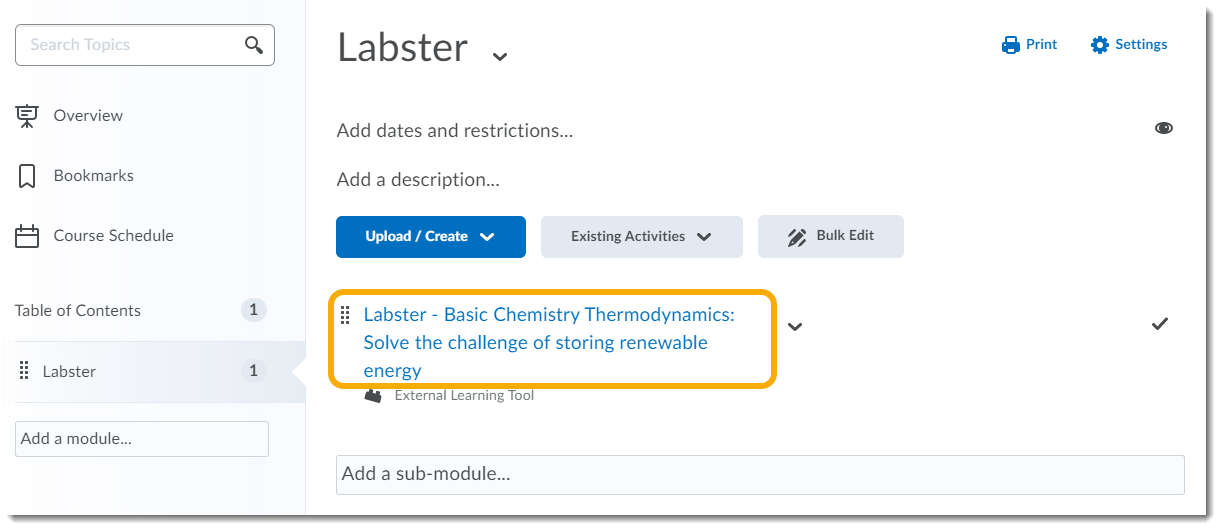
- Depending on how your instructor has configured the simulation, it will either open within onQ or in a new browser tab.
In either case, you will first see an introduction screen that details the learning objectives of the simulation.
To begin the simulation, click the Play button.
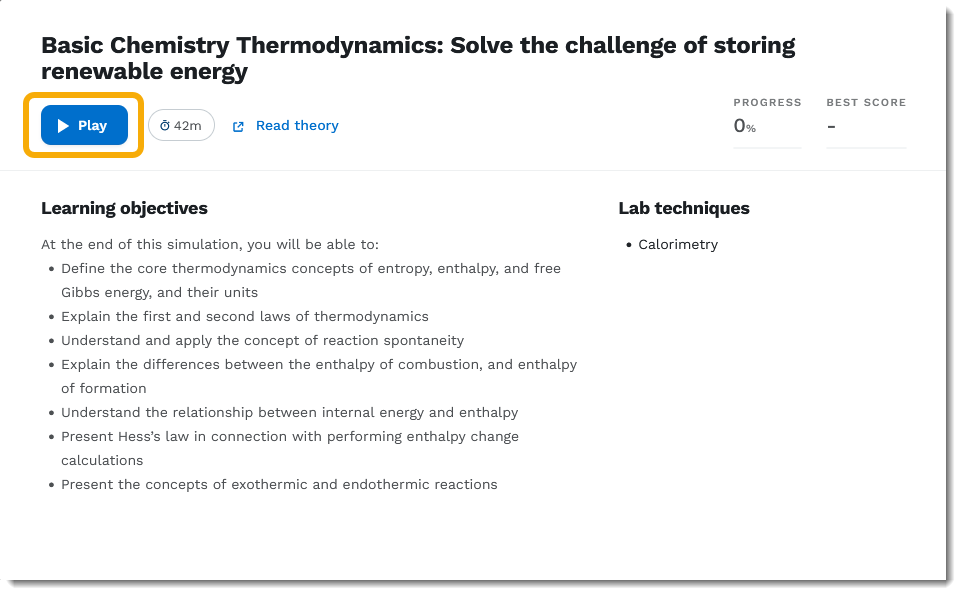
- The simulation will now load – note that larger, more complex simulations may have a longer loading time.
Once the simulation has finished loading, click the Start button to begin.
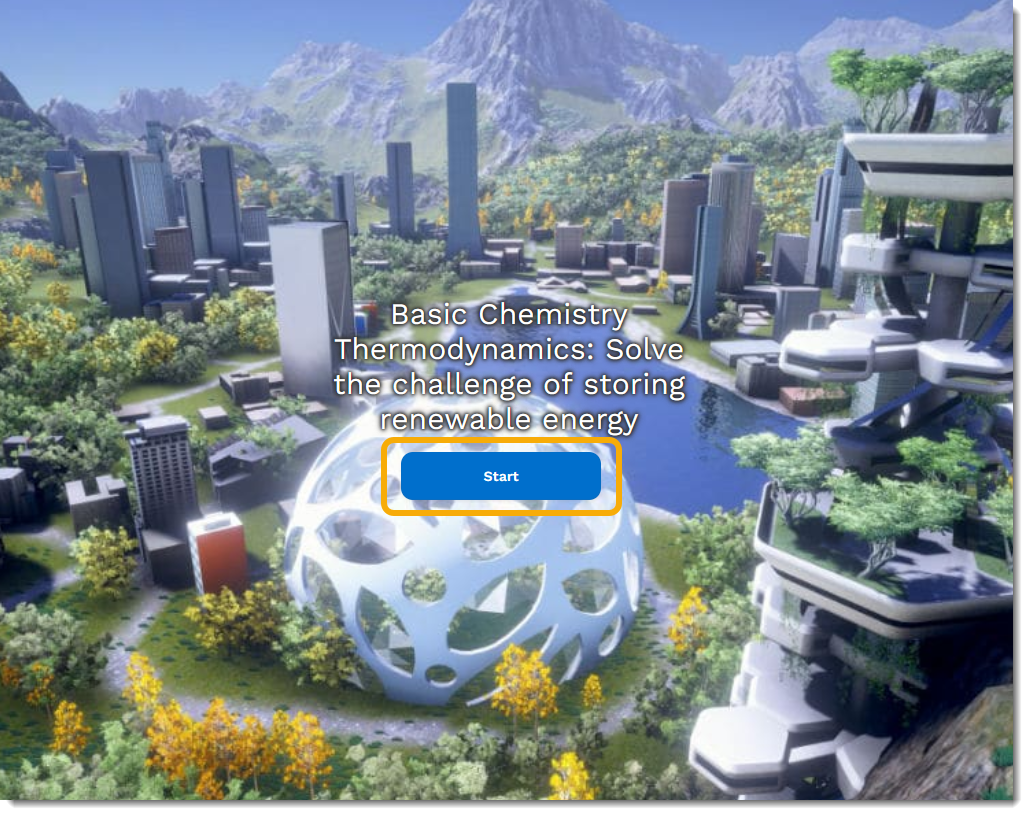
- For all other support, please consult the Labster Help Centre for students.