What is Streaming Service?
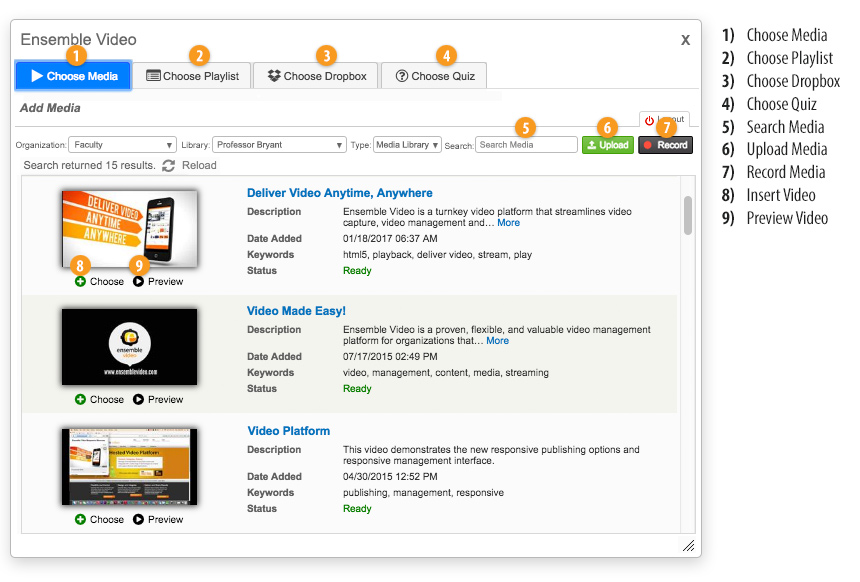
The Streaming Service is powered by a third-party product called Ensemble Video. It can be used by faculties, departments, and instructors to create:
Once they have been created the integration with onQ allows an easy way for instructors to access their existing video libraries, and upload and publish single videos or video playlists into a course without leaving onQ.
Video Quizzes now report the student's score directly to the Grade Book.
Log in with your NetID to stream.queensu.ca. This will automatically create an account for you.
For instructions on preparing, uploading and managing videos please visit the IT Services Streaming Service Tutorials.
The following video provides a guide for how to add resources to your course:
- Select the Content link in the navbar.
- Find the module to which you want to add the video.
- Select the blue New button, and choose Create a File.
- Add a title for your video(s).
- Click Insert Stuff icon.
- From the Insert Stuff window, choose the Streaming Service (Ensemble) link.
- Enter your NetId and Password into the Ensemble Video Login page.
- From the Choose Media window, select the Add button beneath the video to embed.
- To change the display settings, select the Embed Media Options link (gear/cog icon).
- After configuring the video, select the Submit button to save changes.
- Select Save.
- Select the Insert button to add the video to the content area.
After a Video Quiz has been completed, the grade will automatically appear in the Grade Book.
Note: This only works for Quizzes and does not include Playlists or anything else at this time.
