Queen's Courier rates are for business purposes only
UPS & Purolator - Queen's Preferred Courier Service EFFECTIVE AUGUST 2024
A new contract was awarded to UPS and Purolator by OECM in August 2024 that offers Queen's users up to 80% discount off listed rates.
All discounts are available using QShip - Please contact Logistics@queensu.ca with any questions or to obtain access
New FedEx Account - Changes to Service - Please use UPS OR PUROLATOR as the preferred Queen's Courier Services
If you require FedEx information please contact Logistics@queensu.ca
We have been advised that FedEx Ground and Express services are merging effective June 4 2024.
For our on campus users, this means that all FedEx packages will be picked up or delivered by the same driver, regardless of service selected.
If you experience any issues with FedEx on campus please contact Logistics@queensu.ca
- Queen's Logistics Department can assist with all varieties of shipping
- Contact Logistics@queensu.ca
- They will provide you with access to QShip (Queen's Shipping program)
- Share reference documents and instruction on using the program
- Available for support or questions about the program or shipping requirements depending on destination or contents
https://neopost.2ship.com/login/
- Use the Login and Password provided by Queen’s Logistics
- Email logistics@queensu.ca if you don’t have a Login
Go to Ship > Ship Screen
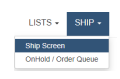
1. Sender: Country, Company, Contact Person, Tel #, Email, Street Address, City, State/Province, Zip/Postal Code
2. Recipient: Country, Company, Contact Person, Tel #, Email, Street Address, City, State/Province, Zip/Postal Code
3. Package Details: Packages (Qty), Measurement Type, Packaging, Weight, Length, Width Height for each pkg
4. Additional Info: Account Number (ALWAYS USE 608002), Fund, Department, Program/Class/Project (0-0-0 if N/A)
5. Rates: Select the Carrier and Service
6. Shipment Options: Select any special option ex. Dry Ice and add required info
7. Contents: Select Commodities, Add New -> Description, Item Value, Quantity, Unit of Measure, Total Weight, Products per Box, Length, Width, Height
8. Customs: Only if Shipping outside Canada; Terms of Sale, Purpose, Currency
9. Return Shipment: If you want to include a return shipping label follow the prompt
Use the Email Labels button to check and add email recipients if required
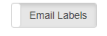
- Populate the required fields above, any fields without data will generate an error and stop the process
- Click the Ship button
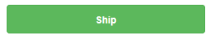
For commonly used sender or destination save the address in your address book, you will be prompted just before the shipping label is generated to Name the Address (Sender ID or Recipient ID)
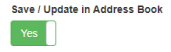
For more than 1 package going to the same destination, in the packages section select Pack/Skid Level and enter weight and dimensions for each package. This will provide a shipping label for each package and more accurate quotes

- Save the sender and recipient addresses in your address book for ease of entry
- If all details including contents are the same, using the Shipping history option you can “Repeat” the shipment and then revise minor details such as Ship date or Carrier
- Currently UPS is the preferred courier for dry ice shipments for Queen's
- We have special service agreements for temperature and time sensitive shipments
- Please send all tracking info for dry ice shipments to logistics@queensu.ca for monitoring
 SPS SharePoint Hub
SPS SharePoint Hub