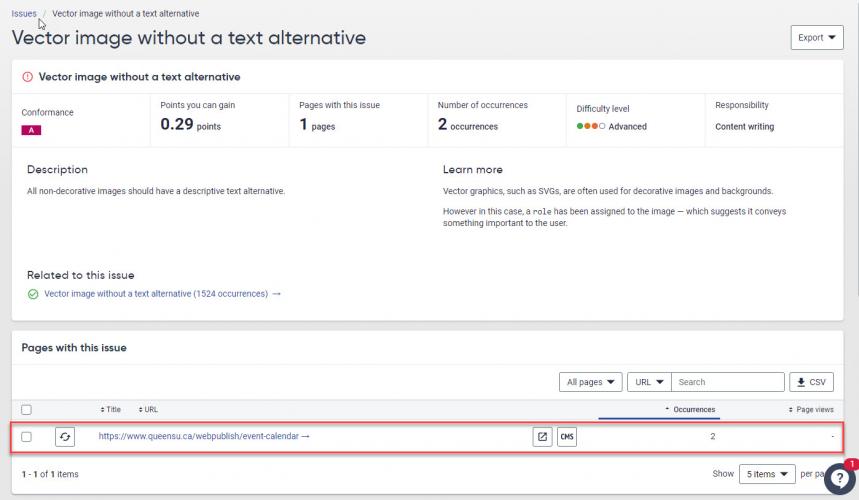Sites created via the WebPublish Site Request process are added automatically to Siteimprove. Siteimprove is web governance software that provides flexible reporting for accessibility compliance at Levels A, AA and AAA of WCAG 2.0. It can also be used for general quality assurance, by identifying broken links and misspellings. More information about Siteimprove and how to gain access is available on the Web Accessibility page of the IT Services website.
All content editors are encouraged to review the reports provided by Siteimprove to ensure that their site meets the requirements of the Accessibility for Ontarians with a Disability Act (AODA). However, sites in the WebPublish for Academia service are required to ensure that their site does not contain any Level A or AA issues that fall within the responsibility of Content Editing in order to go live. What does this mean and how do you check before submitting your go-live request? This tutorial provides instructions on accessing the Issues report and verifying this requirement.
View the Issues Report
- Login to Siteimprove. If you don't have an account, you can request one using the Siteimprove request form.
- Make sure you have selected your site from the drop-down at the top of the page

3. In the left sidebar, select Accessibility
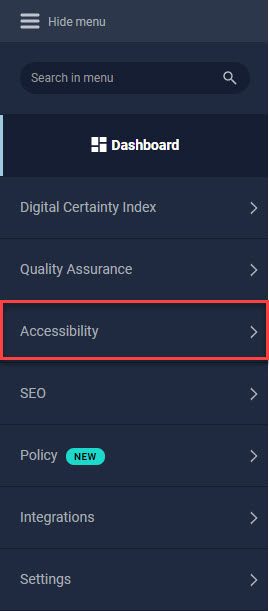
4. Select Accessibility NextGen > Issues
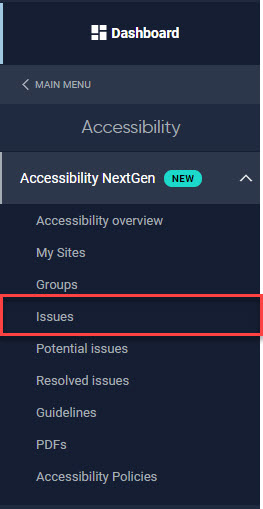
5. Use the filters that appear at the top of the issues table, to filter the results. Click the Conformance filter, select Level A and AA, and click "Apply"
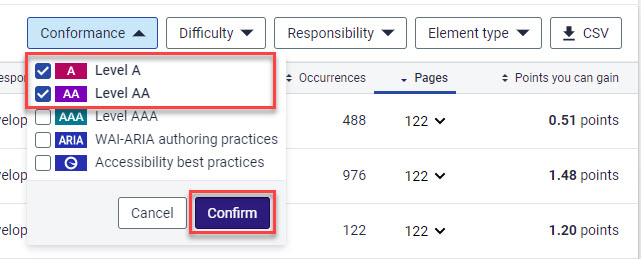
6. Click the Responsibility filter, select "Content Writing" and click "Apply"
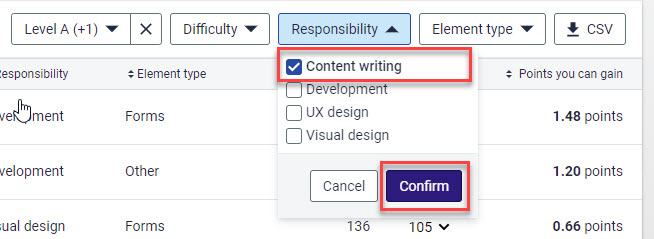
7. The Issues listing will now display only the issues that can be resolved by content writers and that are Level A and Level AA compliance issues
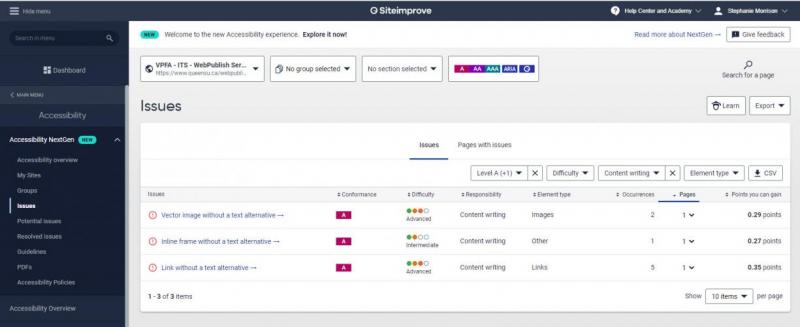
8. To view where the specific instances of each instances are located, click the name of the Issue. This will take you to a detailed description of the issue and will provide you with a list of pages where the issue exists. You can click the page to view a copy of the page that highlights each instance.