View the example page to see this paragraph-type in action.
Guidelines for use
- This paragraph is always used at 100% of the page container (not the browser window)
- Upload your video content to your desired streaming platform. IT Services offers a centrally offered Streaming service (Ensemble Video) that is available to all faculty and staff members on campus. Find more information on Streaming Services.
Use the video/audio embed paragraph when you wish to display video or audio content alongside text on your site.
The left column will be displayed first.
How to implement
-
Create any type of page.
-
From the bottom of the page, click the paragraph dropdown and choose "Two Column Video/Audio Embed"

-
Proceed to the Overview of a Two Column Video/Audio Embed section of this page
-
Once you've added your content, choose your publishing options and click Save at the bottom of the page.
Overview of a Two Column Video/Audio Embed
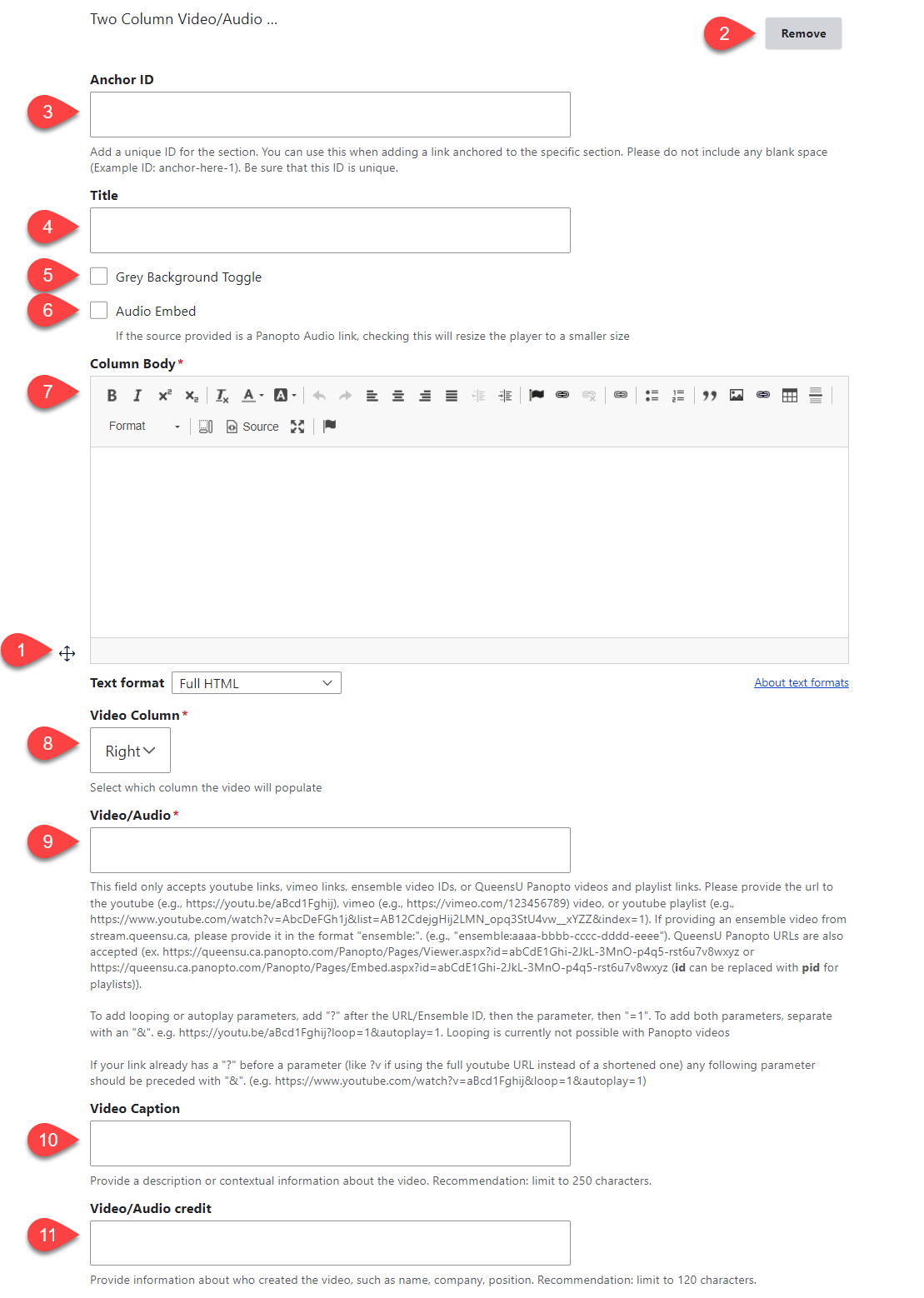
- Click and drag the crosshairs handle to rearrange your paragraphs.
- Remove this entire paragraph.
- (Optional) Anchor ID - add a unique anchor ID if you'd like to link to this specific section of the page from another location
- (Optional) Title - this title appears centred above the video content
- Grey Background Toggle - if this option is unchecked, the divider will appear on a white background. If it is checked, it will appear with a grey background. Only use the grey background if you are adding a divider between two paragraphs that also use a grey background.
- (Optional) Audio embed - check this box to embed audio
- Column Body - the content beside the video
- Video Column - the column in which the video will appear
- Video/audio - this field references the video that you'd like to embed. The video will need to be hosted on one of the following applications: YouTube, Vimeo, or the Queen's Streaming Service (Ensemble or Panopto). Follow the screen tips to ensure the proper URL/formatting is used for the URL.
- For the Queen's Streaming Service (Ensemble), follow the instructions for copying your single video's content ID, or instructions for copying your playlist's ID
- (Optional) Caption: provide a description or contextual information about the video. It will appear left-aligned below the video.
- (Optional) Video/audio credit: provide information about who created the image. It will appear right-aligned below the video.