View the example page to see this paragraph-type in action.
Guidelines for use
This block is always used at 100% width of the page container (not the browser window).
Use this paragraph to feature an individual on a page, such as leadership in the faculty/department or a PI.
The profile picture will appear above the person's name on mobile.
How to implement
-
Create a Basic Page.
-
Scroll down to the Paragraphs section, click the drop-down arrow, and click "Add People Directory Paragraph".
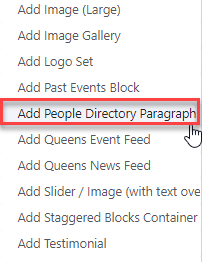
-
Proceed to the Overview of a People Directory Paragraph section of this guide below.
-
Once you've added your People Directory Paragraph, choose your publishing options and click Save at the bottom of the page.
Overview of a People Directory Paragraph
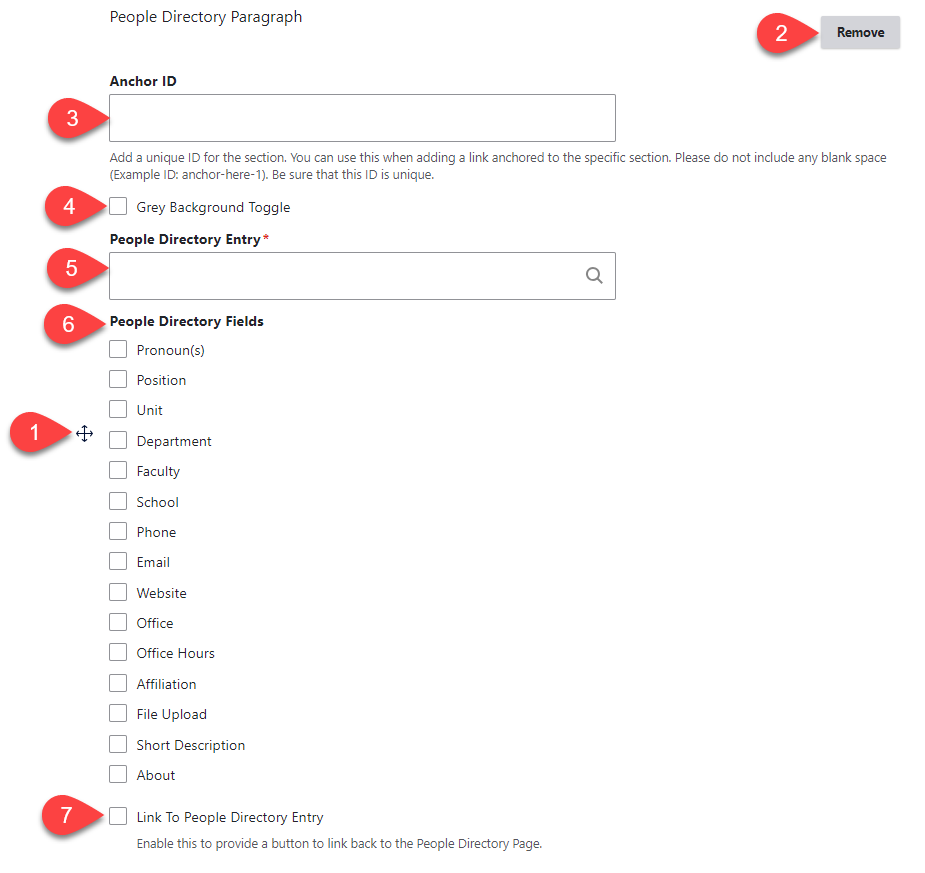
- Click and drag the crosshairs handle to rearrange your paragraphs.
- Remove the entire people directory paragraph.
- Anchor ID - add an anchor ID for this specific container. If you link to this anchor from another page, users will be taken to this accordion container and will display the container as open.
- Grey Background Toggle - if this option is unchecked, the paragraph will appear on a white background. If it is checked, it will appear with a grey background. Only use the grey background if you are adding a paragraph between two paragraphs that also use a grey background.
- People Directory Entry - search for the people directory entry you wish to feature. Note: it must be published to be found in this field.
- People Directory Fields - choose the fields of the People Directory entry you wish to feature
- Link to People Directory Entry - if checked, this will enable a button that links to the full entry for the featured person.